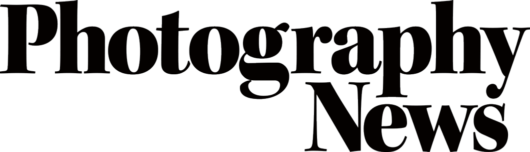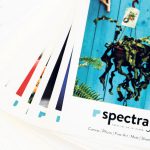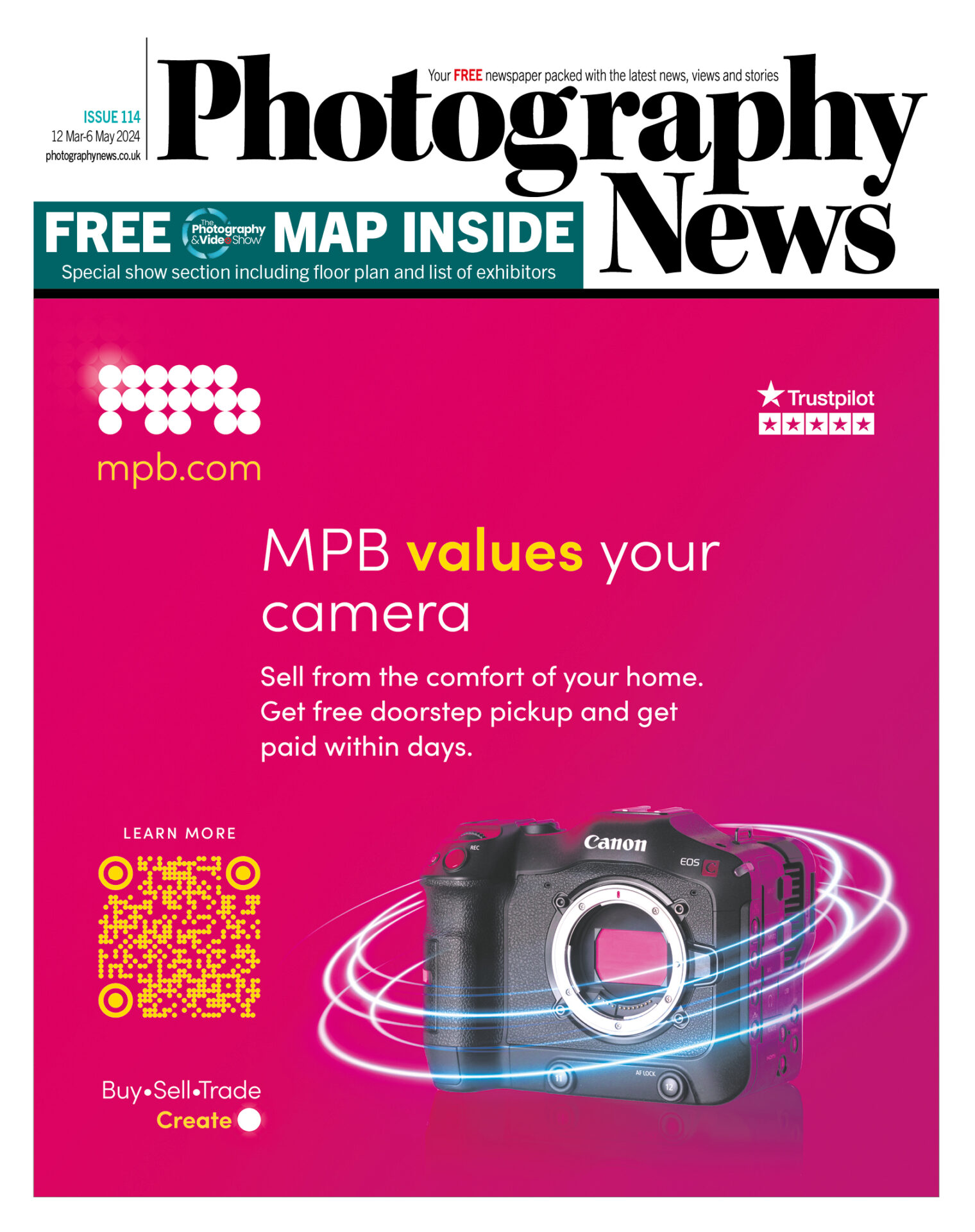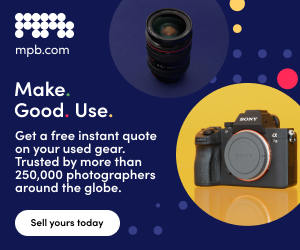Lightning fast
Posted on Nov 29, 2019
Fed up with slow software when it comes to managing your Raw files? Chillblast reveal how you can speed up your workflow, while making it more reliable.
SPONSORED BY CHILLBLAST
It’s no secret that Adobe’s industry-leading photography software Lightroom is not always the buttery smooth, quick-to-respond piece of software that we all wish it was. It can be slow to load previews, chug along while colour correcting and struggle with libraries.
Before you go looking for an alternative piece of software to manage your Raw files, let’s take a look at a few ways you can speed up your Lightroom experience.
How can Chillblast help?
Chillblast are one of the most awarded PC manufacturers in the UK. Their years of experience in building workstations and laptops for photographers give them a unique insight into how to get the most from your system. From which hardware to look for, to which software and gimmicks to ignore, Chillblast are able to create some of the best computers for photographers and support you through the life of the system.
So, how would Chillblast look to improve your experience when using Lightroom?

It’s all about the cache
Lightroom (and all programs for that matter) use files regularly and more than once. If the software has to trawl through slow storage and in multiple locations, you’re going to see an impact on performance. It makes sense to put regularly used files in a single, easy-to-access and fast location.
This is where your cache comes in. In Preferences > File Handling, you can find your cache settings. Location is where Lightroom stores these easy access files. Which disk is that on? If it’s not on your fastest storage device, you’re doing yourself a disservice. The same goes for your catalogue files.
Even Chillblast’s most affordable photo editing system (£1229.99) comes with a 250GB M.2 SSD as the primary storage device. Access to this storage tops out at 3.47GB/s – that’s 23 times faster than your average hard disk drive. Set your cache and catalogue location to your fastest storage drive for a noticeable difference in performance.
In addition, Lightroom sets the size of this cache at 1GB as default. You can imagine this gets used up rather fast with even modestly sized libraries. Work out how much spare room you can afford on your fastest storage device and increase the cache.
Lightroom’s going to have much more room to store frequently used files and you’ll see a huge improvement in performance.
Utilise all your hardware
There’s a reason why all of Chillblast’s photo editing systems come with dedicated graphics cards installed. Graphics cards aren’t just for playing the latest games, they’re a specifically designed component for processing graphic elements. A CPU is capable, and a high-end one will crunch through some serious collections, but it’s nothing compared to a dedicated piece of hardware designed specifically to render visual elements.
By default, Lightroom won’t make use of this hardware, even if it’s installed. Drop into Preferences again and find the Performance tab and locate the Use Graphics Processor setting. When you enable this, Lightroom will begin utilising your dedicated graphics hardware in its calculations. You’ll see improvements in photo editing and export times.
Naturally, the more powerful the graphics card you have in your system, the more benefit you’re going to see, especially in bulk tasks. Chillblast’s systems range from using Nvidia’s modest GTX 1660 graphics card, through to its top-of-the-range RTX 2080 Ti.
Top tip! While we’re on the subject of hardware, Lightroom is a RAM-hungry program. Chillblast don’t recommend anything under 16GB for photo editing and stumping for 32GB (or even 64GB) will have a big impact on your workflow for years to come.

Get smart about previews
Every time you select an image, Lightroom retrieves the image, applies any settings or edits you’ve made and then renders the preview for you to view. While hardware is a key factor here, even the highest-spec system can take time with large files sizes and complicated edits.
To mitigate a large portion of this, you can bring it forward in your workflow. When importing your shots into Lightroom, you can choose the 1:1 option in the previews setting. This will cause Lightroom to pre-render 1:1 previews of all of your images. It’ll increase your import times, but it’s doing it all at once.
Now, whenever you select an image to edit, your full resolution preview is ready to go. If you’re importing to a super-speedy SSD, everything will be almost instant.
If that’s not working for you, you can move to a Smart Previews workflow. Smart Previews are ‘proxy’ files of your actual shots. They’re smaller and easier for an ageing system to handle and process. You’re not dealing with the full-resolution files anymore, so you won’t have the fidelity that you’ve captured with, but the speed optimisations make it worthwhile for many photographers. When you’re done and ready to export, Lightroom will apply your changes to the original full-resolution images.
Invest in hardware
Chillblast recommend investing in your hardware. When a good portion of a photographer’s work is put in behind the desk, it’s a shame to see them held back by computer systems that aren’t perfectly optimised for photo editing and exporting.
When you’re backed by the Chillblast five-year warranty, lifetime support and free delivery, you can focus on what you do best. Take a look at Chillblast’s photography range on the Chillblast website or get something that meets your specific requirements by calling the sales team on 01202 068333 or sending an email to [email protected]